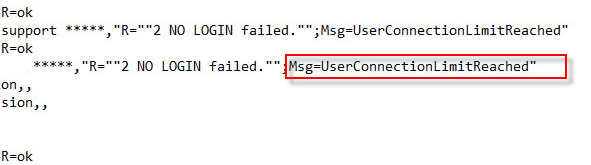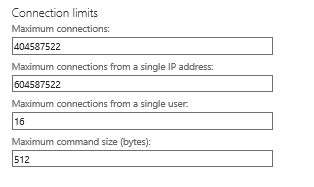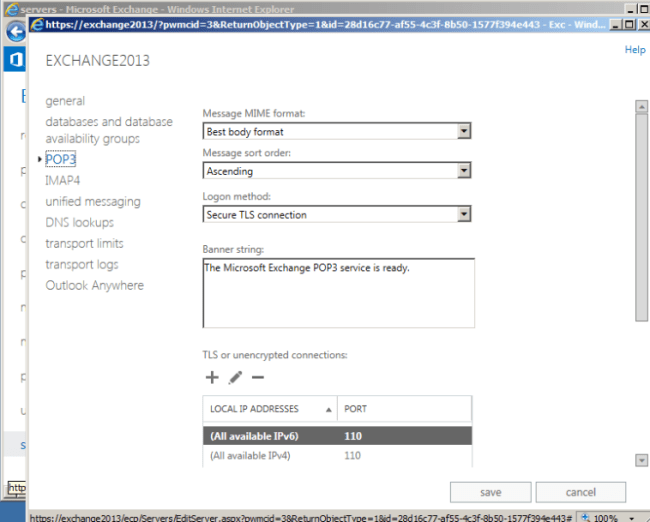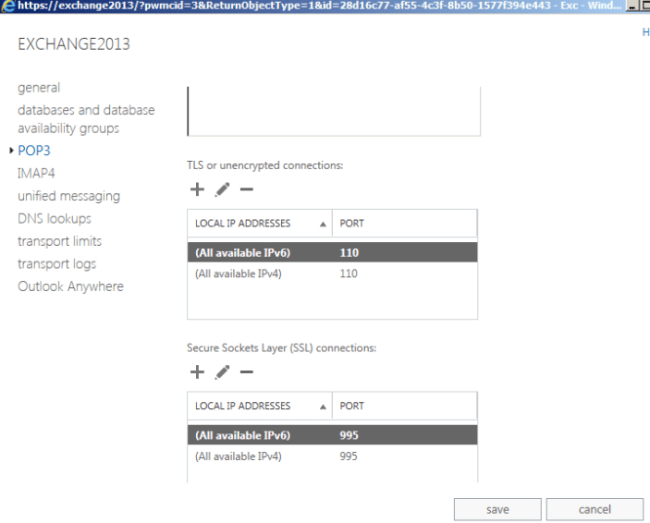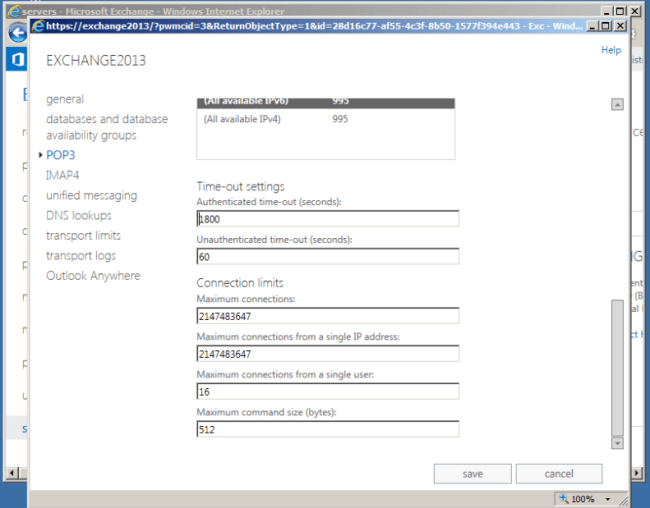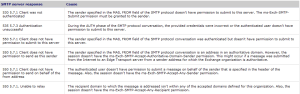Recently in one of the IMAP application were getting complaints on accessing the emails via IMAP.
So enabled the imap logging to see the results
Set-IMAPSettings -Server “MBXservname” -ProtocolLogEnabled $true
After going through the lots we were getting the below error message UidCorruptionDetected

Reason for this error:
Don’t access a mailbox with outlook web access while Outlook has an open connection to that mailbox using the IMAP client protocol .
If you do leave Outlook with IMAP access to a mailbox and access that mailbox from an alternate client, you might have some UID errors to accept when you get back to Outlook.
Example when an application requires either POP/IMAP connection to retrive the emails from Exchange better to choose any one of the connection type and not to access from multiple locations with different protocols.
Also another reason is if the IMAP account is configured on a application and if the application is configured to receive thousands of emails daily, each and every time when the connection is established the client app will try to access the entire set of emails. This will make this user account to exceed all the IMAP connection types and will make this mailbox logical UID corruption. So if we have any application accessing using IMAP connection then we need to make sure that an automation job from the application is configured on the client side to purge the older emails which will solve the problem.
Solution :
Since its mailbox corruption , repairing the IMAPID corruption type will solve this problem.
New-MailboxRepairRequest -Mailbox “mailboxname” -CorruptionType ImapID
Thanks & Regards
Sathish Veerapandian