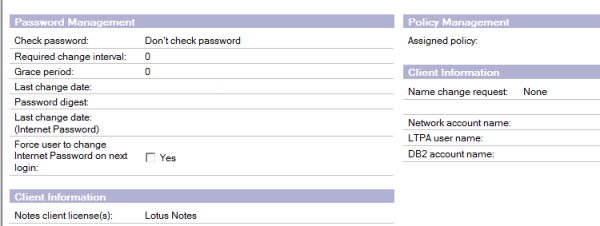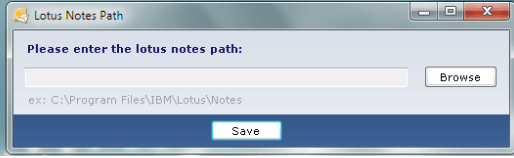With Microsoft Office 365 becoming the most successful product most of the organizations prefer to move their messaging systems to Office 365 or they prefer to have a coexistence kind of hybrid setup with their on premise.
In this article we will have a look at readiness to prepare the Lotus Notes environment for successful migration from lotus notes to Microsoft Office 365.
First we need to prepare the readiness before we move all users to Office 365 cloud since 2 messaging systems are entirely different (Eg: notes uses mailin database ,routing mailboxes and exchange has mailboxes and connectors) and we need to achieve a way so that these 2 different systems can interact until the migration is complete.
We need to have a mediator which will be able to interact with both of these messaging systems. In order to accomplish this we have multiple third party solutions through which we can integrate.
There is Microsoft tool called Microsoft Notes Online Inspector. There is an article written for the same which you can refer below
http://www.v-and-m.com/vmhomepage.nsf/Content/Microsoft’s+%22Secret%22+Mail+Migration+Tool+?OpenDocument
You can do it from below Microsoft recommended third party migration partners as well
1) Quest Coexistence Manager.
2) Full Armor
3) Binary Tree Co-Existence
4) CASAHL Technology
In this article we will look at the Components, functionality and readiness to migrate with Quest coexistence manager
Overview of Quest Coexistence Manager
Quest Coexistence manager is a product of Quest software used for migrating from lotus notes to Microsoft Messaging platforms and Office 365
What this software does?
This software integrates and creates a pipeline between notes and Microsoft Exchange platform.
By doing the above
- We can have an effective coexistence between the lotus notes and Exchange platforms
- We can transfer the messaging system smoothly from lotus notes to Microsoft Messaging Platform without any hassle.
Basically this software consists of 3 roles or we can call it as components as well.
- Directory Co-Existence.
- Mail Co-Existence.
- Free/Busy Co-Existence.
These above components are same as we had these 3 components in Microsoft Exchange Transport Suite which was legacy tool of Microsoft used to migrate from notes to Exchange 2007.
Below are the functionality of these 3 roles
Directory Coexistence Role:
Updates the directory data between the domino directory and Microsoft Active Directory or Microsoft Azure directory if it’s Office 365 .
This role is used to keep the data in users, Groups located in 2 different directories i.e, Domino directory and Microsoft Active Directory if it’s on premise or Microsoft Azure if its office 365 to be intact. Since in a organization new people can come and people can resign so these information should be reflected in office 365 Azure directory. So this Directory coexistence role gives a bidirectional update vice versa and keeps the directory information intact.
Mail Co-Existence Role:
This role is used to communicate users between the 2 different messaging platforms.It is used for communication and routing emails between non migrated users mailin database residing in notes database to the mailboxes which are present in the Microsoft Exchange server or office 365 environments.
Free/Busy Co-Existence Role:
This role is used to share the free busy information between notes and Exchange on premise/ Office 365 environment.
QcalCON
There is a separate component called QcalCON component of free/busy co-existence which needs to be installed on any one of the notes server. By using this component the notes server will route the calendar request that needs to goes to exchange server and vice versa.
Prerequisites:
We need to install these roles separately on hardware’s according to the number of users and size of environment we have.
If the organization has less number of users we can install all these 3 roles together on a single server.
If the organization has more number of users and domino servers then we need to install all these roles on separate servers for better synchronization.
These servers(Domino, Mail and Free/Busy) can be installed on minimum Windows server 2003 to Windows server 2008 R2Sp1
Hardware can be planned according to the size of the environment
Minimum Powershell version 2.0 is required on F/B connector
Source Servers should be the following:
Supported Domino Server versions
Versions – Minimum 6.5.1 to to maximum 8.5.3
Supported Notes Server Versions
Versions – Minimum 6.5.1 to to maximum 8.5.3
Target servers should be the following:
Exchange Servers version – Minimum Exchange 2007 RTM to Microsoft Office 365
SQL Servers Required
We need to have SQL server to store all these information as Co-Existence Manager uses SQL server to store the config information.
Licensing Quest Software:
Quest software sells licensing based on number of users present in the environment. They provide a single licensing by which we will be able to put this license on all these roles.
Coexistence between Notes and Office 365
Direct Coexistence between notes and office 365 practically is not possible. In these scenario we need to create a 2 step coexistence for both migration as well as hybrid scenarios
In order to achieve perform the following
- Create a local AD server to sync the data between domino directory and Microsoft AD locally.
- At least one local Exchange 2010 server with 3 roles installed which then synchronizes the data to office 365 through ADFS.
- Create ADFS and Directory Synchronization between local AD server and Microsoft Azure Directory.
- Configure Hybrid Deployment Wizard on the on premise Exchange server.
- We need to choose the migration type as IMAP in the Hybrid Configuration Wizard as non Microsoft -Messaging platforms should be done only in IMAP Migration.
Note: Migration from notes to Office 365 will take time more than migration done from on prem exchange to office 365. The reason because since multiple components are involved and the MAPI throttling might take place.
Once we have met the above prerequisites we can migrate all the users from notes to office 365 with quest software without any issues.
Thanks
Sathish Veerapandian